The Transform-type nodes
This section describes the Transform node, and the 'cut-down' Transform-type nodes: the Move, N/S Move, E/W Move, Rotate and Scale nodes.
The Transform node

The Transform node appears in the XSheet as follows:

- The E/W and the N/S values set the input image's offset from its original registration, using the scene field chart. The input image's field chart moves with it.
- When editing keyframes, a positive value sets an offset to the East or North, and a negative value an offset to the West or South. Alternatively, you can type in the offset followed by the letter 'E', 'W', 'N' or 'S'. For example, you can set an offset of 1.23W by typing '-1.23' or '1.23W' in an E/W keyframe.
- The Angle values set a rotation about the Center location of the image's field chart.
- When editing keyframes, a positive value sets a clockwise rotation, and a negative value sets an anti-clockwise rotation.
- The Scale values set a scaling about the Center location of the image's field chart.
- When editing keyframes, you should use positive values. Typing a negative value sets a scaling of 0, and so the node will not output anything.
- The Center values set a center of rotation and scaling for the Angle and Scale columns, using the image's field chart. The center hence moves as you move the image.
- When editing keyframes, you set the values in the same way as for the E/W and N/S columns. If you haven't set a value for the center, it defaults to (0, 0) - the center of the input image's field chart.
The other Transform-type nodes
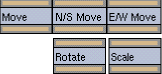
The Move, N/S Move, E/W Move, Rotate and Scale nodes are exactly like the Transform node, but with restricted functionality. They only have a single column in the XSheet:
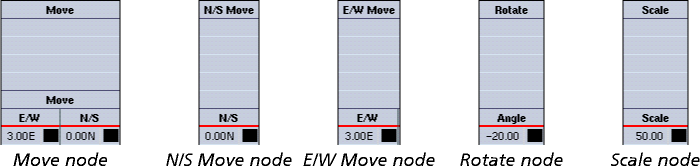
They have some advantages over a Transform node:
- They take up less room in the XSheet.
- You cannot accidentally make types of transform that you don't want.
- For example, if you only want to move an image, using a Move node you could not accidentally rotate or scale the image, but with a Transform node this would be possible.
However, they also have a disadvantage compared to a Transform node:
- If you later wish to add an extra type of transform, you'll need to add an extra node, or change the existing one to a Transform node.
- For example, say you thought you only needed to move an image, and so used a Move node, but later realized you would also need to rotate the image. You could either add a Rotate node, making the graph more complex; or you could replace the Move node by a Transform node that holds a copy of the keyframes for the move (see Cutting, copying and pasting keyframes).